Page Models
Page Models are templates for partially editable pages. In a page model, every layout box is marked as editable or not, stylable or not, and what kind of component is allowed in the box.
From a page model, you can create a page that is a copy of the current state of the page model. Such a page is a page model instance. In a page model instance, only the boxes marked as editable can be edited.
If you change a page model, the page model instances already created before the change are not modified.
How to create a Page Model
Page Models are created from MPAT Pages. Choose a Page that you want to use as a template. Then choose which of the boxes in the page can be edited and which should stay constant. Among the editable boxes, choose if the box can host any type of component, or one type of component, or a list of types; choose also if the styling of the component can be changed.
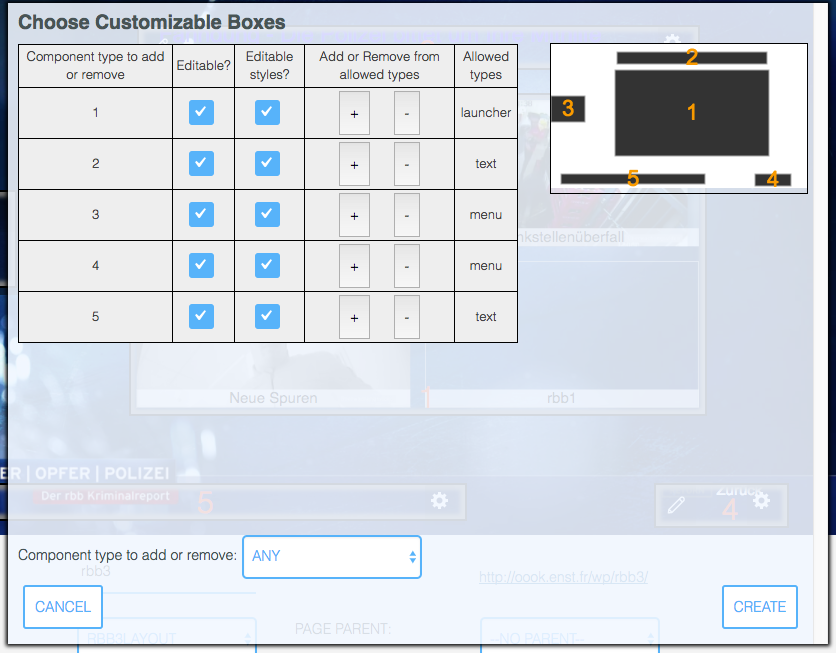
Once you have decided all this, press the button “Create Model from Page”, and in the popup answer the questions:
- which box can be edited (check box in the “Editable?” column)
- which box can be styled (check box in the “Editable styles?” column)
- what are the allowed types for each editable box
The currently allowed types for each box is specified in the rightmost column. To remove a type from the rightmost column, select that type in the selector below titled “Component type to add or remove”, then press the minus (“-“) button of the same line. To add a type to the rightmost column, select that type in the selector below titled “Component type to add or remove”, then press the plus (“+”) button of the same line. The type “ANY” is all “absorbing”: adding ANY removes all other more specific types.
On the right of the table is a sketch of the layout with box placement, size and number.
When you are finished, in the popup, press the “Create” button in the lower right, or “Cancel” in the lower left. A new Page Model with the name of the Page suffixed with “_pm” is created.
The Page Model created from a Page takes a copy of the Page at the time of its creation. If you modify the original Page, the Page Model is not changed.
How to use a Page Model to create a Page Model instance
Go to the Page Models overview. Choose a Page Model and click on it. You get one choice.

If you click on the middle button, you get to create a Page Model Instance.
A Page Model Instance is a copy of the Page Model at that moment. If you modify the Page Model after this, the Page Model instance is unchanged.
A Page Model instance is edited in the same editor as Pages. The only differences are that any box that is not editable in the Page Model is not accessible inthe editor. The editor does not show the button to edit it.
Editable boxes and styles use the exact same interface as for pages.
When you save the Page Model Instance for the first time, a dialog appears to let you choose the name of the instance. After being saved with a new name, the new Page Model Instance appears with the Pages in the Pages Overview.
In the Page Editor, you can see if a page is a Page Model Instance or a plain Page by
the presence of the “Create Model from Page” button in Pages, or the indication
“Page created from Page Model
How to edit a Page Model
Go to the Page Models overview. Choose a Page Model and click on it. You get the choice above.
If you click on the left button, you get to edit the Page Model itself.
A Page Model can be edited with the same interface as a Page.
When you edit a Page Model and save it, neither the original Page nor any of the Page Model instances created from this Page Model are modified.
Updating page model instances
Page model changes are not automatically propagated to the instances of the page model.
To update instances, go to the Page Models overview. Choose a Page Model and click on it. You get one choice.

If you choose the last button to the right, you will get to a list of instances of this model. Beside each instance title, you will see:
- either
(Nothing to do), which means that there are no differences between the non-editable boxes of the page model and the matching boxes of the instances. - or a
Changebutton: clicking on this button changes the non-editable boxes of the instance to the same state as the page model’s and saves the result