Menu Component
General
Menu
Settings
Side Menu
The Side Menu contains two different states:
- active
- inactive
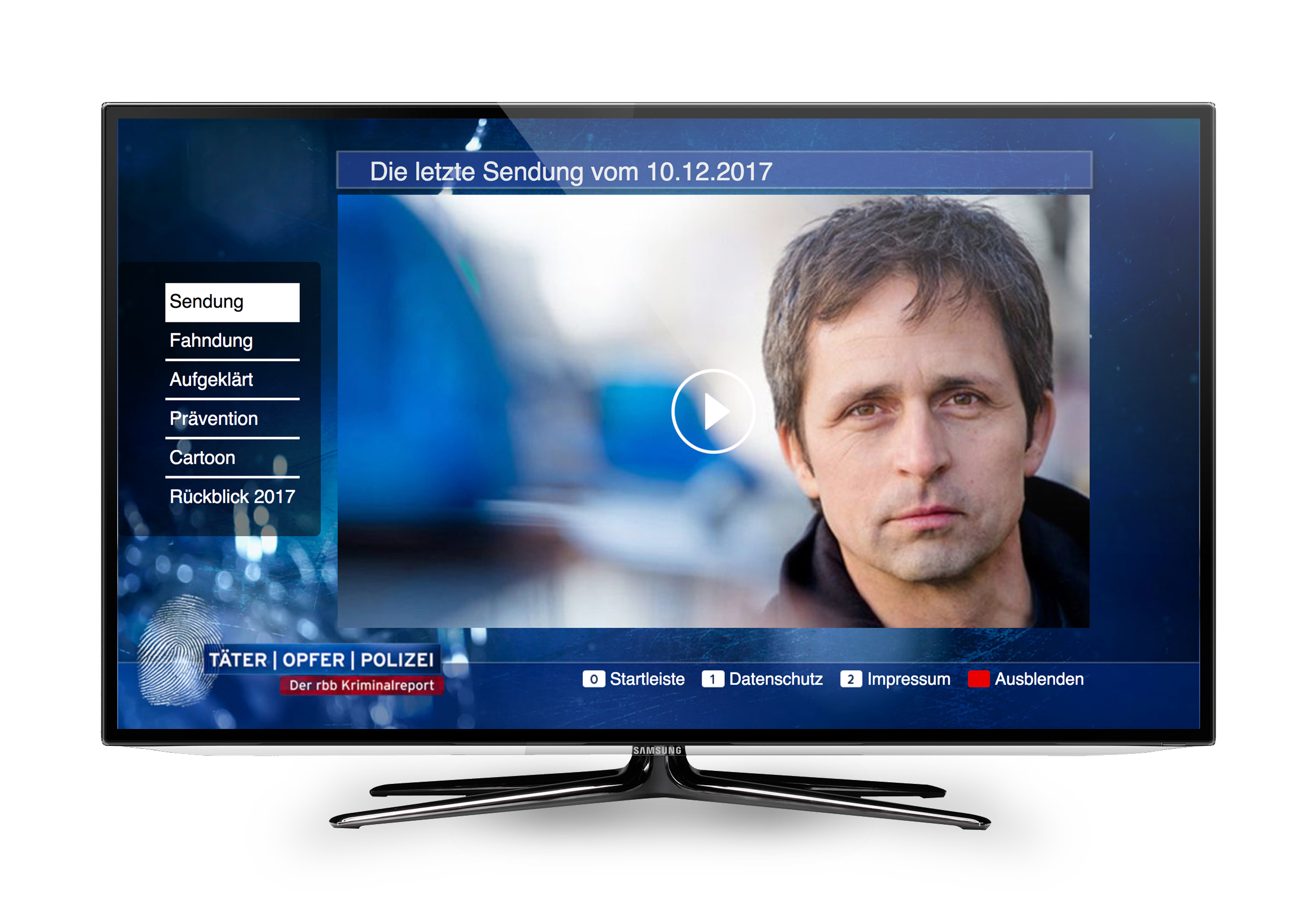 Figure 1 - Side Menu active state - MPAT Pilot Application Täter, Opfer, Polizei
git
Figure 1 - Side Menu active state - MPAT Pilot Application Täter, Opfer, Polizei
git
On the inactive state, you will see a classical burger menu icon and a text over it, which you can edit in the settings.
In the active state, you will see your menu elements in a vertical list. The first element is on the top, the last one on the bottom.
We used this kind of menu for our Täter, Opfer, Polizei Pilot. Here we were playing with two different kind of menus. A Side Menu on the middle left area of the app and a classical Menu with remote key controlling on the right bottom.
Settings
The settings of the Side Menu are pretty close to the general settings of the Menu.
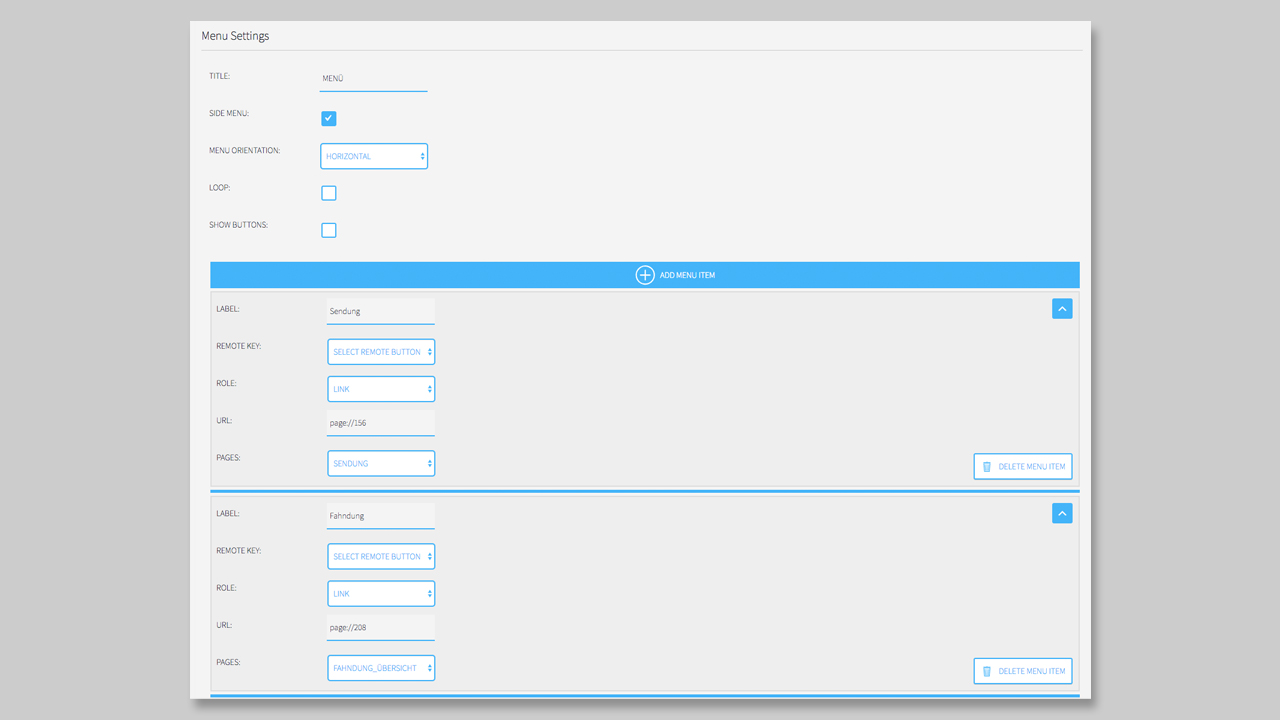
First you have to give your Menu a Title. This title will be used in the inactive state. In default mode, it will be Menu.
Then you have to activate the Side Menu option, otherwise the Menu will be displayed as a normal Menu. The next three options (Menu orientation, loop and show buttons) are not interesting for the Side Menu.
Now you can start to add Menu Items to your Side Menu.
Like the Menu (or even the Launcher) you can link your Menu to Pages of your HbbTV App, use external links or even control the state of another component with the Side Menu Item.
Other, then the Menu, the remote keys will not be displayed in the Side Menu. So, you don’t even have to set the Remote Key in the settings of the Side Menu.
Now you can add a new item to your side menu by clicking over or under the existing item. There is a blue line that expands when you are on it.
If you want to delete the element you have to klick on the button Delete Menu Item on the bottom right corner on each element.
It also helps to toggle the view of the elements by clicking on the top right arrow icon in each element. Here you can minimize the view and only the thumbnail and the Title will be displayed.
You can also change the order of the elements by drag them into the right position.
NOTICE: It is much easier to drag and drop the elements, when every element is toggled to minimized!